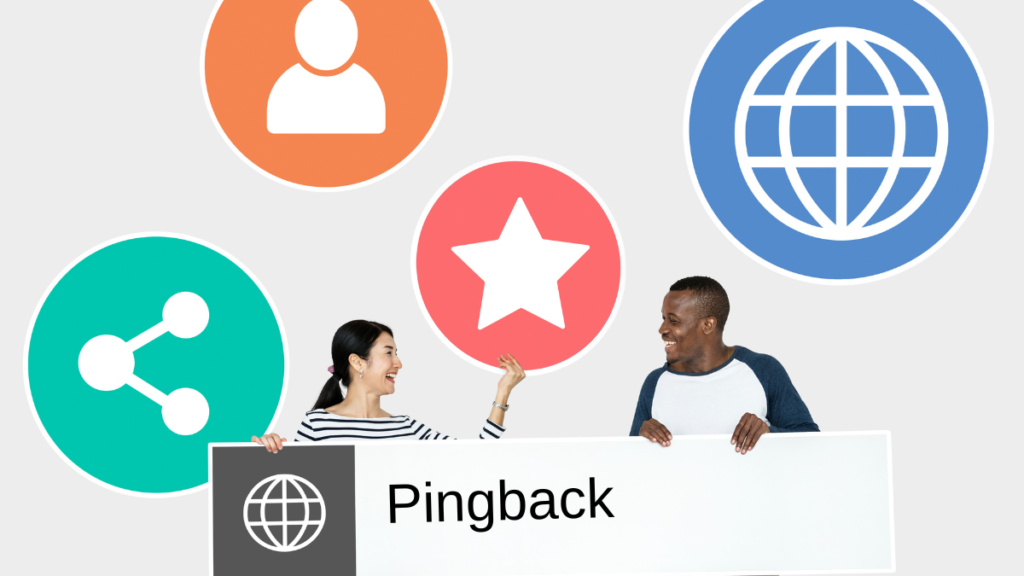
In the vibrant world of WordPress blogging, maintaining the health and security of your site is paramount. One aspect that often goes unnoticed but can have significant implications for your site’s well-being is the management of pingbacks.
While pingbacks can foster community engagement and link building, they can also be a gateway for spam and potential security vulnerabilities.
Before knowing how to disable pingback we must know what is a pingback in wordpress and how they work. So, Let’s dig deep and learn completely.
What is a Pingback in WordPress?
A pingback is an automated notification system that alerts you when another WordPress site links to one of your posts. It’s like a digital nod between bloggers that says, “Hey, I mentioned you!”
This feature is designed to foster a network of references, making the web a more interconnected place. When a pingback is generated, it appears in the comments section of the post, awaiting approval just like any other comment.
It’s a form of cross-communication between WordPress sites, intended to facilitate link-building and community engagement. However, not all that glitter is gold.
How Do WordPress Pingback Work?
The process is relatively straightforward:
- Blog A writes a post and includes a link to a post on Blog B.
- Once Blog A publishes their post, WordPress automatically sends a pingback to Blog B, alerting them of the link.
- Blog B receives the pingback and, after an automatic verification to ensure the link exists, it appears in the comments section of the linked post for approval.
How WordPress Pingback work when you link to someone’s site
WordPress Pingback is a way to automatically notify other bloggers when you link to their content within your own WordPress site.
When you create a post or a page and include a hyperlink to another WordPress site, WordPress sends a pingback to that site.
Here’s how the process typically works:
- You create a post: You write a new post or page on your WordPress site and include a hyperlink to another WordPress site.
- WordPress detects the link: When you publish or update your post, WordPress automatically detects the link to the other site.
- Sending the pingback: WordPress sends a pingback to the other site’s server. This pingback includes information about the post on your site that contains the link.
- Receiving the pingback: The other site receives the pingback and verifies that the link exists within one of their posts or pages.
- Displaying the pingback: If the link is found, the other site may display a notification (pingback) in the comments section of the linked post or page. This pingback typically includes a brief excerpt from your post, along with a link back to your site.
- Manual approval (optional): Some WordPress sites may require manual approval of pingbacks before they are displayed publicly.
Why Disable WordPress Pingback?
There are several reasons you might want to disable pingbacks on your WordPress site:
- Spam: Unfortunately, WordPress pingback can be abused by spammers to clutter your comment section with links to low-quality or irrelevant websites.
- Security Concerns: Exploiting pingbacks can be a tactic used in DDoS (Distributed Denial of Service) attacks, putting your site’s security at risk.
- Performance Issues: Processing pingbacks can put additional strain on your server resources, potentially slowing down your website.
- Cleaner Comments Section: Disabling WordPress pingback can help keep your comments section focused on genuine discussions, enhancing user experience.
How to Disable Pingback on WordPress
Now that we’ve covered the why, let’s move on to the how. Disabling pingbacks on your WordPress site can be done in several ways. There are 3 methods and We’ll cover each method step by step.
Method 1: Disabling Pingbacks Site-Wide
This is the most straightforward method to ensure that your WordPress site neither sends nor receives pingbacks.
- Log in to your WordPress Dashboard.
- Navigate to ‘Settings’ and then ‘Discussion’.
- Look for the option ‘Attempt to notify any blogs linked to from the post’ and ‘Allow link notifications from other blogs (pingbacks and trackbacks) on new posts’. Uncheck both of these options.
- Scroll down and click ‘Save Changes’.
By following these steps, you will disable the pingback feature for all future posts on your WordPress site. However, this does not affect existing posts.
Method 2: Disabling Pingbacks on Existing Posts
If you want to disable pingbacks on posts you’ve already published, follow these steps:
- Go to ‘Posts’ and then ‘All Posts’ in your WordPress Dashboard.
- Select all the posts for which you want to disable pingbacks. You can use the ‘Bulk Actions’ drop-down menu to select multiple posts at once.
- Choose ‘Edit’ from the ‘Bulk Actions’ drop-down menu and then click ‘Apply’.
- In the ‘Bulk Edit’ area, look for ‘Pings’ and select ‘Do not allow’.
- Click ‘Update’ to apply the changes.
This method allows you to selectively disable pingbacks on posts where they are no longer needed or desired.
Method 3: Using Plugins to Manage Pingbacks
For those who prefer a more hands-off approach or additional features, several WordPress plugins can help manage pingbacks. Plugins like ‘Disable Comments’ allow you to disable pingbacks and comments site-wide or on specific post types with just a few clicks. Always ensure that any plugin you choose is up-to-date and compatible with your version of WordPress.
Additional Tips for Managing Pingbacks on WordPress
- Regularly Monitor Comments: Even after disabling pingbacks, keep an eye on your comments section for spam or malicious links.
- Update WordPress Regularly: Keeping WordPress and your themes/plugins updated helps protect against vulnerabilities that could be exploited through pingbacks.
- Use a Security Plugin: Consider using a comprehensive security plugin to guard against spam and attacks that might leverage pingbacks.
What is a Trackback?
Trackbacks are the predecessors to pingbacks, offering a more manual way of notifying other bloggers that you’ve linked to their content.
Unlike the automatic nature of pingbacks, trackbacks require the sender to manually enter the trackback URL of the post they are linking to.
This method was one of the earliest attempts to notify bloggers about content linking, aiming to promote community and discussions across different blogs.
Also Read : How to integrate UPI payment gateway in website successfully?
How Do Trackbacks Work?
The trackback process involves a few more steps than pingbacks:
- Blog A decides to link to a post on Blog B and wants to notify them.
- Blog A finds the trackback URL on Blog B‘s post and manually enters this URL into their own blog post’s trackback section before publishing.
- Blog B receives a notification and, after reviewing the link, can choose to display the trackback. This typically includes the title, excerpt, and a link to Blog A‘s post, appearing either in the comments section or in a special area for trackbacks and pingbacks.
Differences Between Pingbacks and Trackbacks
While both serve to notify bloggers of interlinking, there are key differences:
- Automation: Pingbacks on WordPress are automated; trackbacks are manual.
- Spam Vulnerability: Trackbacks are more susceptible to spam, as they don’t verify the existence of a link before notification.
- Content: Trackbacks provide an excerpt of the content, offering context, whereas pingbacks simply notify of the link.
Conclusion
Disabling pingbacks on your WordPress site can significantly reduce spam, enhance security, and improve site performance.
Whether you choose to disable them site-wide, for specific posts, or through the use of plugins, the steps outlined in this guide will help you achieve a cleaner, more secure WordPress experience.
Remember, the digital landscape is always evolving, so stay informed and proactive in managing your site’s health and security. By taking control of pingbacks, you not only safeguard your site but also ensure a more focused and engaging environment for your genuine audience.
After all, the goal is to create a space that fosters meaningful interactions and valuable content, free from the distractions and potential hazards that unchecked pingbacks can bring.
